← Xvisio Device Firmware Upgrade Guide
← Xvisio SDK Documentation Home Page
Linux/Ubuntu - Xvisio Device Firmware Upgrade Guide
Prerequisites
Make Ubuntu Up-to-date
Update Ubuntu distribution, including getting the latest stable kernel:
sudo apt-get update && sudo apt-get upgrade && sudo apt-get dist-upgrade
Ubuntu Dependency Library Installation
Install dependent library:
sudo apt-get updatesudo apt-get install dfu-util
Install usb permissions:
Download permissions file 99-xvisio.rules.
Open a terminal in the directory that you download the file and input the command:
sudo cp 99-xvisio.rules /etc/udev/rules.d/sudo udevadm control --reload-rules && udevadm trigger
Upgrade
- Connect the xvisio device with PC via USB cable.
- Check the USB device status. Open a terminal and input:
lsusb
Observe the terminal output usb status information where VID:PID is "040e:f408", and "MCCI XVisio vSLAM" indicates Xvisio device.
Confirm that the current device enumeration is USB3.0 or USB2.0 by the USB Bus number of the Xvisio device and the corresponding BUS HUB type.
Please ensure proper enumeration of Xvisio device.
The above description is shown in the following figure:

- Click to download the upgrade tool.
- Unzip the upgrade tool. Open the terminal in the directory, input the commands and press "Enter":
sudo chmod +x xvisioUpdateImg
sudo ./xvisioUpdateImg <path>/xxxx.img
Where "<path>/xxxx.img" is the path of the firmware that needs to be upgraded. - During the upgrade process:
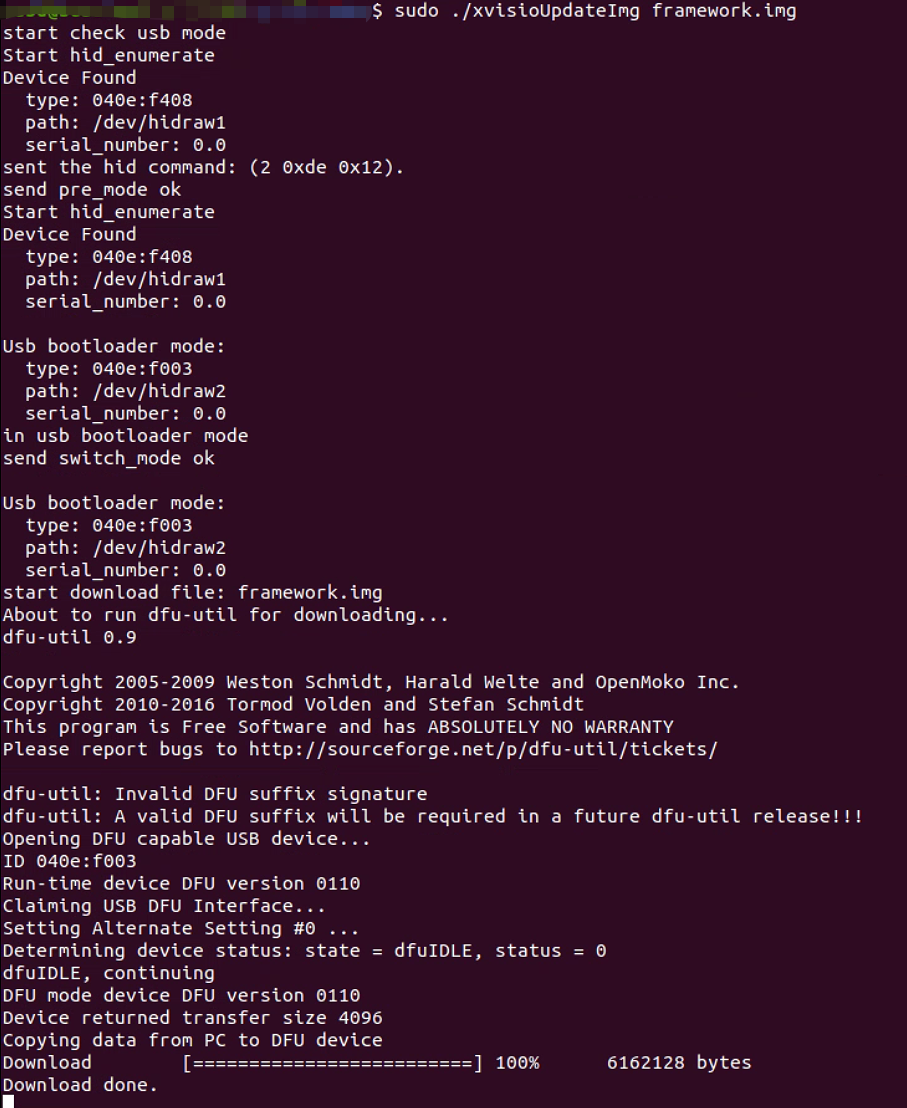
- Download done.
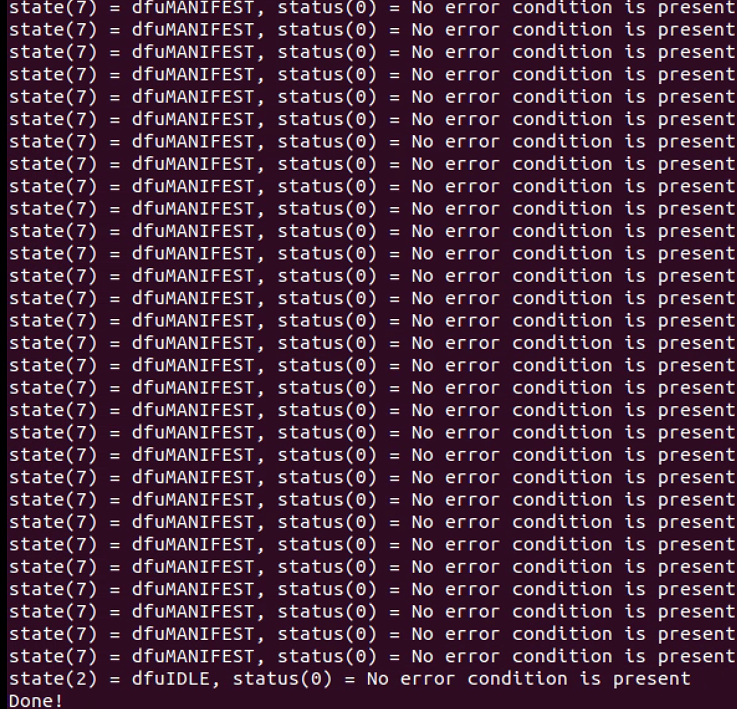
If no error is reported in the log which indicates that the upgrade is successfully completed. - Check USB status to confirm device re-enumeration after upgrade.
lsusb
Observe the terminal output usb status information where VID:PID is "040e:f408", and "MCCI XVisio vSLAM" indicates Xvisio device.
Confirm that the current device enumeration is USB3.0 or USB2.0 by the USB Bus number of the Xvisio device and the corresponding BUS HUB type.
Please ensure proper enumeration of Xvisio device.
The above description is shown in the following figure:

Check for Upgrades
- Please confirm that the current Ubuntu/Linux host has installed xvisio SDK. If not, please refer to Linux/Ubuntu sdk installation guide to install.
- Run "demo-api" to check the SDK version:
- Open a terminal and excute “demo-api”
demo-api

- Open another terminal at the same location and excute “pipe_srv”:
pipe_srv
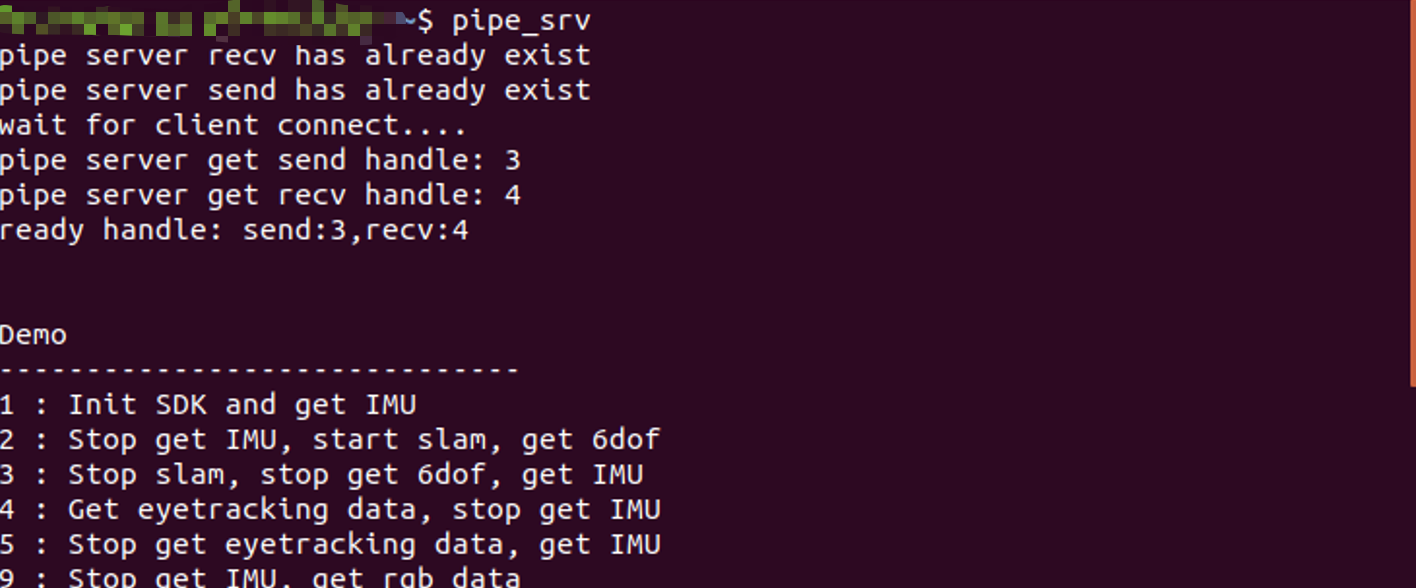
"pipe_srv" and "demo-api" must be opened in the same directory. - Type character "1" in the terminal of "pipe_srv" and press "Enter" to observe the output of the demo-api terminal:
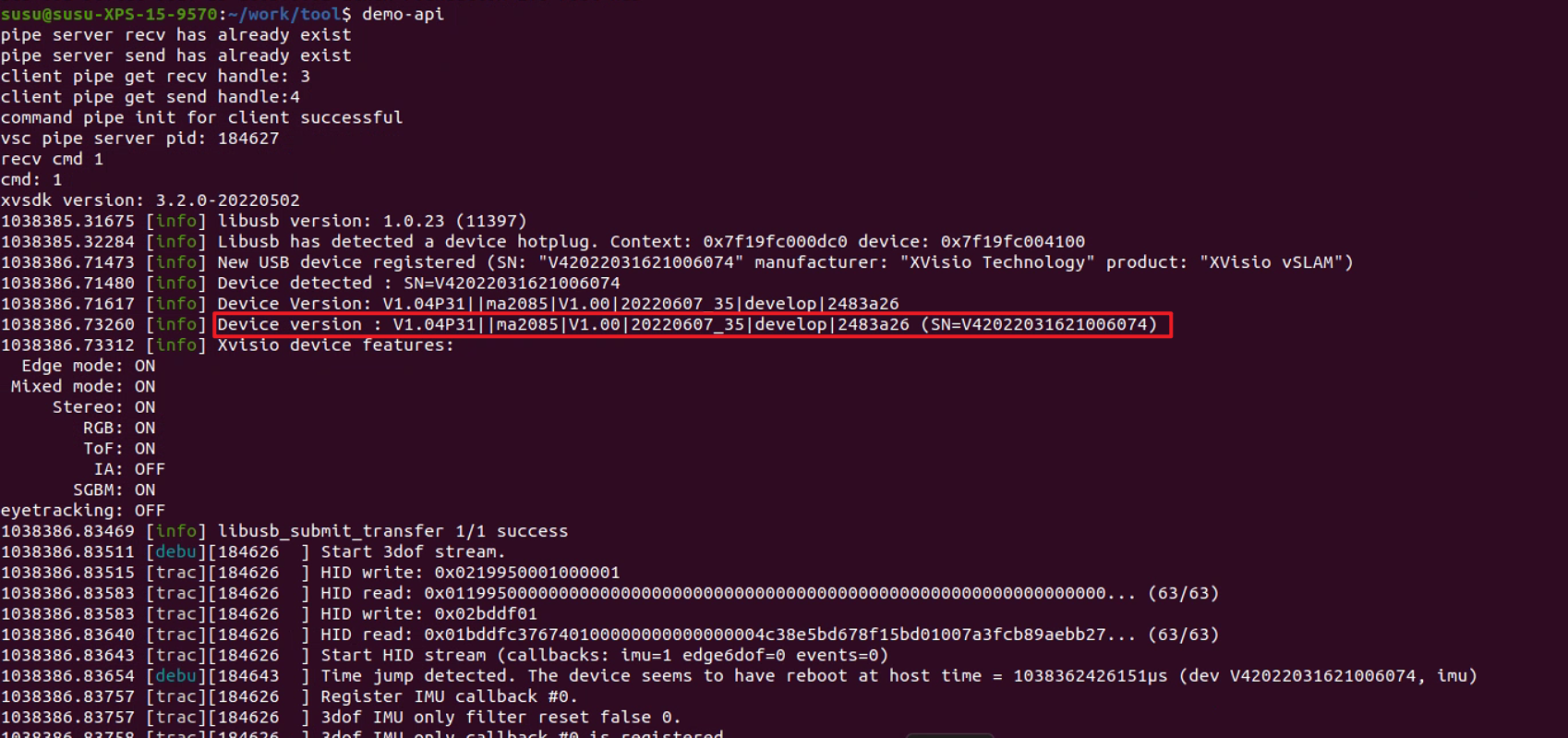
If the device works well, it will output:
Device version: V1.XX....
Please check whether the version read is the same as the firmware version installed this time.
← Xvisio Device Firmware Upgrade Guide
← Xvisio SDK Documentation Home Page