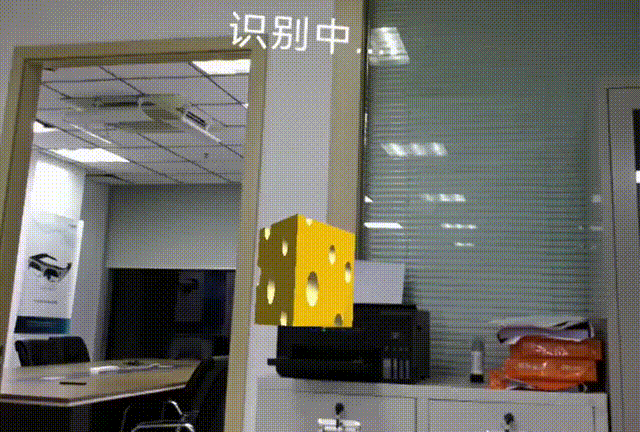← Unity APP
← Xvisio SDK Documentation Home Page
Speech Recognition
1. Speech Recognition Demo
APK: Talk.unity
Speech recognition function can be realized through the microphone in AR glasses.
2. Development Tutorial
Take below as an example which based on Gesture Demo.
Step 1:
Create a GameObject and name it as "Aitalk". Mount AitalkEventInterface.cs to gameobject. Create a TextMesh and add it to the StatusText under AitalkEventInterface.cs to display the prompt text.

Step 2:
Modify the identification text in AitalkEventInterface.cs code. Please pay attention to the identification text and the ID format of the text in the following code.
private const string LOCAL_BNF = "#BNF+IAT 1.0 UTF-8;\n"
+ "!grammar word;\n"
+ "!slot <words>;\n"
+ "!start <words>;\n"
+ "<words>:圣诞树!id(999)|茶杯!id(1000)|奶酪!id(1001)|放大!id(1002)|缩小!id(1003)|旋转!id(1004);\n";
In the following code, we will see the process of returning data after receiving recognition.
public void onResult(string result)
{
Debug.Log("aitak_log:unity:LogInfo:onResult:" + result);
string[] strArray = result.Split('|');
if (strArray.Length > 1)
{
if ("true" == strArray[1])
{
try
{
AitalkModels.result data = SimpleJson.SimpleJson.DeserializeObject<AitalkModels.result>(result, new JsonSerializerStrategy());
if (data != null)
{
if (data.sc > 20)
{
if (data.ws[0].cw[0].id == 999)
{
this.GetComponent<TalkControl>().talkAction(3);
}
if (data.ws[0].cw[0].id == 1000)
{
this.GetComponent<TalkControl>().talkAction(4);
}
if (data.ws[0].cw[0].id == 1001)
{
this.GetComponent<TalkControl>().talkAction(5);
}
}
UpdateText("onResult:true" + data.sc + "," + data.ws[0].cw[0].w + "," + data.ws[0].cw[0].id);
}
}
catch (Exception e)
{
UpdateText("onResult:false");
}
}
else
{
UpdateText("onResult:false");
}
}
else
{
UpdateText("onResult:false");
}
}
Step 3:
After packing the APK, user can see that the objects tea cup, cheese and Christmas tree will display in the screen by speeching input.