← SDK Installation
← Xvisio SDK Documentation Home Page
Android - Xvisio SDK Download and Installation Guide
You can use the Xvisio Android SDK to build native (C/C++) and Java applications for Android devices.
Android devices with root permissions and those without root permissions have different ways of obtaining permission handles for USB devices. Therefore, two versions of the SDK corresponding to the two permissions are provided. Please refer to the file and directory descriptions:Android sdk directory.
Prerequisites
- Android target device with Android version >= 7.0 that supports OTG feature.
- If you need to use the rooted version of the sdk and make sure the Android device is rooted.
Download and Install
The steps to download and install Xvisio Android SDK are as follows:
- Android SDK (root version)
- Get the latest installation package:,Please select the compressed package in the download directory:xvsdk_3.2.x-xxxxxxxx_android.zip .
- Unzip xvsdk_3.2.x-xxxxxxxx_android.zip and then enter into the unzipped folder
- ADB connects the android device to the host, ensure that the adb environment is normal, ensure that the Android device has the remount permission, and ensure the existence of the push directory. The example directory here is "/data/test/" .
- push sdk
Open a terminal in the unzipped sdk folder:
adb root
adb remount
If remount fails please execute:
adb disable-verity
adb reboot
adb root
adb remount
If it still fails please contact the Android device vendor for support
adb push libs /data/test/
adb push bin /data/test/ - Run the demo-api for version checking:
- Open a terminal and run the demo api:
adb shell
cd /data/test/bin/arm64-v8a/
LD_LIBRARY_PATH=../../libs/arm64-v8a/ ./demo-api - Open another terminal and run "pipe_srv":
adb shell
cd /data/test/bin/arm64-v8a/
LD_LIBRARY_PATH=../../libs/arm64-v8a/ ./pipe_srv
Type character "1" in the terminal of "pipe_srv" and press "Enter" . - Observe the output of the demo-api terminal:
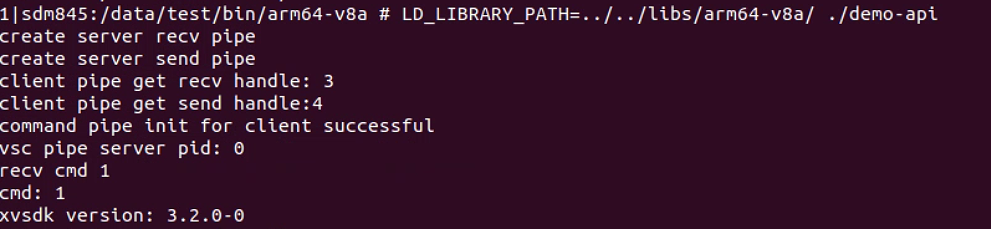
If the installation is successful as shown in the figure, it will output:
xvsdk version: 3.2.x-xxxxxxxx
Please check whether the version read is the same as the version installed this time. The currently installed version information is .obtained here .
You can check this item without connecting the Xvisio device.
- Open a terminal and run the demo api:
- Android SDK (non-root version)
- Get the latest installation package:,Please download the compressed package which containing the words "xvsdk_3.x.x-xxxxxxx_android_apk.zip".
2. Installation
Note: The non-root version cannot be installed directly into the device. It needs to be integrated into the android apk project to compile and generate an apk through the android studio IDE. For this method, please refer to the Android sample code description.
Check the Installation
- Check the directory after decompression of the SDK package
Please refer to Android sdk directory to check whether the corresponding parsed SDK directory is consistent.